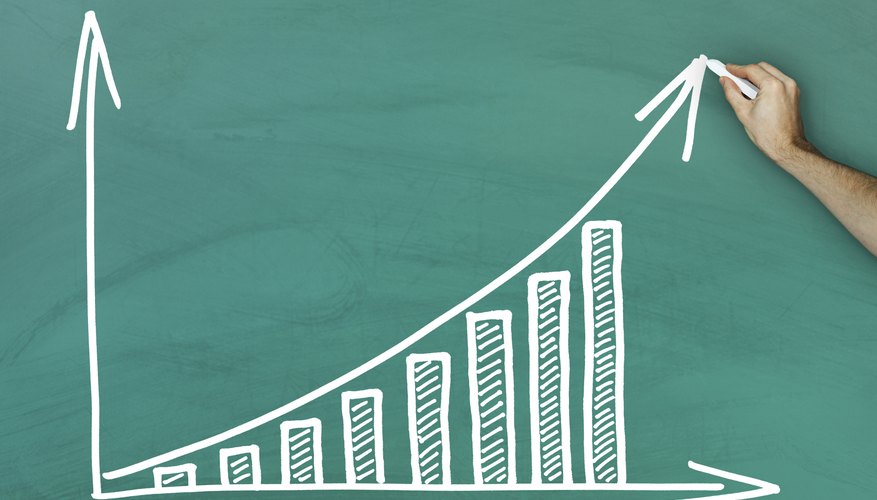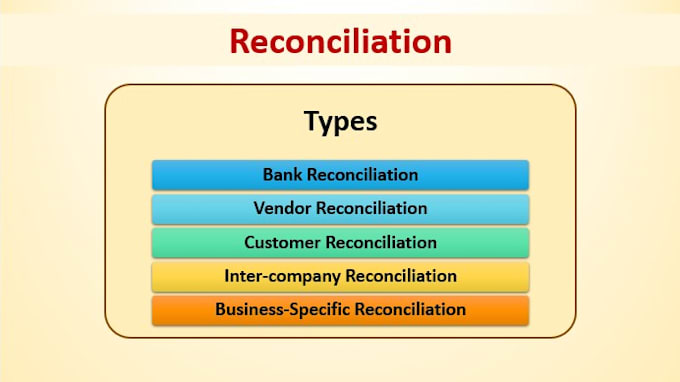Is a Gaming PC Suitable for Work? Exploring Benefits, Limitations, and Practical Guidance
Introduction: Can a Gaming PC Be Used for Work?
As modern work increasingly demands high-performance computing, many professionals wonder if
a gaming PC can be used for work
. This question is especially relevant for those who already own a gaming system and want to maximize their investment, or for anyone considering a dual-purpose machine for both productivity and entertainment. The answer is nuanced:
gaming PCs can absolutely handle many professional workloads
-sometimes even outperforming standard office desktops-yet there are important differences to consider before committing to this approach.
[1]
Understanding Gaming PC Hardware for Professional Use
Gaming PCs are engineered for high-speed rendering, immersive graphics, and rapid data processing. These features translate well to professional use, especially for tasks such as:
- Video editing and rendering
- 3D modeling and animation
- Complex data analysis and programming
- Multitasking with resource-intensive applications
The core components of a gaming PC-such as a high-frequency multi-core CPU, powerful GPU, fast DDR4 or DDR5 RAM, and high-speed SSD storage-directly benefit professional workloads. For example, a modern NVIDIA GeForce RTX graphics card can accelerate tasks in Adobe Premiere Pro or Blender, while a high-end AMD Ryzen or Intel Core processor ensures smooth multitasking.
[1]
Key Hardware Advantages
Graphics Cards:
Gaming GPUs offer exceptional real-time rendering, making them ideal for visual design, CAD, and content creation. However, they may lack the specialized drivers or certifications required for certain professional software.
[2]
Processors: High clock speeds and multiple cores boost both gaming and professional workloads, especially those involving parallel processing and heavy calculations.
Memory:
Gaming PCs often feature 16GB or more of fast RAM, essential for running multiple demanding applications without bottlenecks.
[1]
Gaming PC vs. Workstation: What’s the Difference?
Despite overlapping hardware, workstations and gaming PCs are optimized for different priorities. Workstations are engineered for reliability, data integrity, and sustained performance in professional environments, often featuring ECC (Error-Correcting Code) RAM, certified GPUs (like Nvidia Quadro or AMD Radeon Pro), redundant power supplies, and specialized cooling. These features reduce the risk of crashes or data corruption in mission-critical applications.
[3]
In contrast, gaming PCs focus on:

Source: luzenelhorizonteymas.blogspot.com
- High frame rates and visual fidelity for entertainment
- Fast, responsive performance for real-time gaming
- Consumer-grade components optimized for cost and speed
For
most knowledge workers, creatives, and power users
, a gaming PC can be more than adequate for demanding tasks-especially if you don’t require features like ECC memory or certified drivers for niche software.
[1]
Performance and Stability Considerations
While gaming PCs excel at speed, they may fall short in long-term reliability and data protection compared to true workstations. For example, a gaming PC is less likely to survive a power outage without data loss if it lacks redundant hardware. If you rely on highly specialized professional tools (such as SolidWorks RealView Graphics or enterprise simulation suites), verify that your software is fully compatible with consumer-grade GPUs.
[4]
Practical Steps for Using a Gaming PC for Work
If you want to use your gaming PC for work, follow these steps to optimize your setup:
-
Evaluate Your Workload Requirements:
List the software you use for work and research its
recommended hardware specifications
. Check if your games-focused GPU and CPU meet or exceed these requirements.
[3]
-
Upgrade or Adjust Hardware as Needed:
If you run into slowdowns with large files, consider adding more RAM or swapping your SSD for a larger, faster model. For professionals who work with extremely large datasets, you may want to look for motherboards that support additional storage or memory expansion.
[5]
- Configure Your Operating System for Productivity: Install a professional-grade operating system like Windows 11 Pro or a compatible Linux distribution. Regularly update your drivers and system software to maintain stability and security.
-
Optimize for Cooling and Power:
Gaming PCs can generate significant heat and consume more electricity, especially during intense workloads. Ensure your cooling solution is adequate and consider improving airflow to maintain long-term performance.
[1]
- Implement Data Backup and Security: Use cloud backup solutions, external drives, or network-attached storage to protect your work files. Configure user accounts and permissions to secure sensitive information-especially if the PC is shared or used for both work and personal tasks.
Example: Creative Professional’s Setup
An independent video editor uses an RTX-equipped gaming PC for 4K editing and rendering in Adobe Premiere Pro. By adding 32GB of RAM and a large NVMe SSD, they achieve smooth playback and quick exports, matching the performance of a much more expensive workstation. Regular backups to an external drive ensure data safety. This setup allows seamless switching between gaming and work without compromise.
Potential Challenges and Solutions
While a gaming PC can serve as a workhorse, users may encounter the following challenges:
-
Noise and Power Consumption:
High-performance fans and GPUs generate more noise and use more electricity than standard business desktops. Consider using quieter cooling solutions or scheduling heavy workloads during office hours to minimize disruption.
[1]
-
Software Compatibility:
Some professional applications require certified GPUs or drivers not found in gaming systems. If you rely on these tools, research whether a gaming GPU is supported or if a professional-grade GPU is necessary.
[4]
- Data Integrity: Workstations often use ECC RAM to prevent memory errors. If your work involves critical data-such as scientific research or financial modeling-be aware that gaming PCs usually lack this feature.
- Warranty and Support: Workstation vendors may offer enterprise support and longer warranties, while gaming PCs are generally covered by standard consumer warranties. For business-critical environments, consider purchasing extended warranty or support plans.
Cost Comparison and Value for Money
Gaming PCs are often more affordable than professional workstations
with similar performance, making them attractive for freelancers, students, and small business owners. A mid-tier gaming PC typically costs $1,200-2,500 USD, whereas high-end workstations can exceed $4,000-especially when equipped with server-grade CPUs and ECC RAM.
[5]
If you already own a gaming system, using it for work can be a cost-effective way to access powerful hardware without additional investment. For those purchasing new, consider your long-term needs: if reliability and certified performance are paramount, a workstation may justify the extra cost. Otherwise, a gaming PC can deliver outstanding value.
Alternative Approaches and Hybrid Solutions
Some professionals opt for a hybrid approach -using a gaming PC for daily work and gaming, while relying on cloud-based workstations or remote desktop connections for specialized tasks. Services like AWS EC2 G4/G5 or Microsoft Azure NV-series virtual machines allow you to rent workstation-class hardware as needed, paying only for usage time. This approach can be cost-effective for freelancers or small teams who occasionally need professional-grade computing power.
If you anticipate evolving needs, consider investing in a gaming PC with upgradeable components. Modular designs allow you to add more RAM, storage, or even replace the GPU as your workload changes.
How to Access Professional Software and Support
For those seeking to use a gaming PC for work in a business setting, you can:
- Purchase software directly from official vendors (such as Adobe, Autodesk, or Microsoft) using company accounts or business portals.
- Contact your IT department or provider to ensure your gaming PC meets company security and compatibility standards.
- For certified support, search for authorized service centers or official customer support from your hardware manufacturer. Most major brands (HP, Dell, Lenovo, ASUS, MSI) list service locations and support options on their verified company websites.
If you require industry-specific software or services, search for the official program or company through reputable portals or contact the relevant software vendor for guidance on compatibility with consumer hardware.
Key Takeaways
Gaming PCs can effectively be used for work , especially for creative, technical, or research-intensive professions. They offer substantial performance, upgradability, and cost savings but may lack certain reliability and certification features found in professional workstations. With careful configuration, routine maintenance, and attention to workload needs, a gaming PC can serve as a robust dual-purpose system. If you need specialized software, certified hardware, or enterprise support, consider a workstation or hybrid solution. For personalized recommendations, consult your software vendor or IT professional, and always verify compatibility before making major hardware investments.
References
- [1] Apex Gaming PCs (2024). Can You Use a Gaming PC for Work: Benefits & Drawbacks.
- [2] TechnoidInc (2025). Workstation vs Gaming PC: A Comprehensive Comparison.
- [3] HP.com (2025). Workstation vs Gaming PC: How to Choose the Right System.
- [4] iBUYPOWER (2024). Workstation vs. Gaming PC.
- [5] BattleforgePC (2025). How Gaming Computers Work vs Workstations – Key Differences Explained.