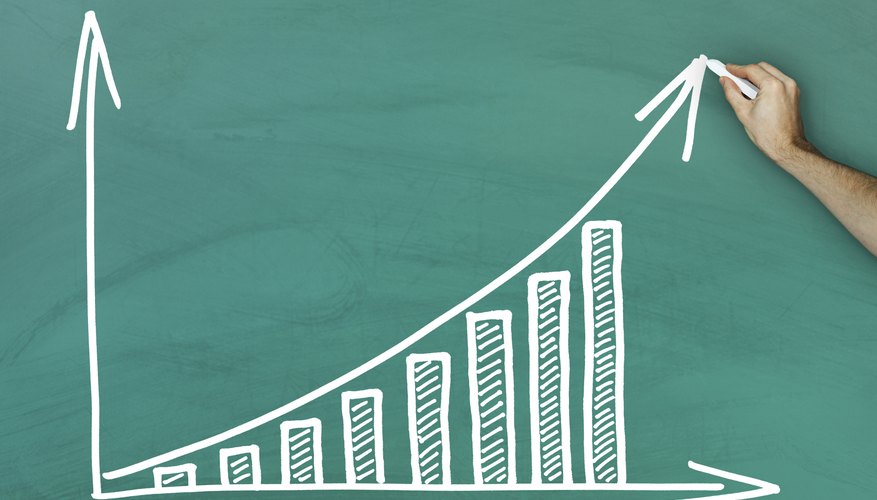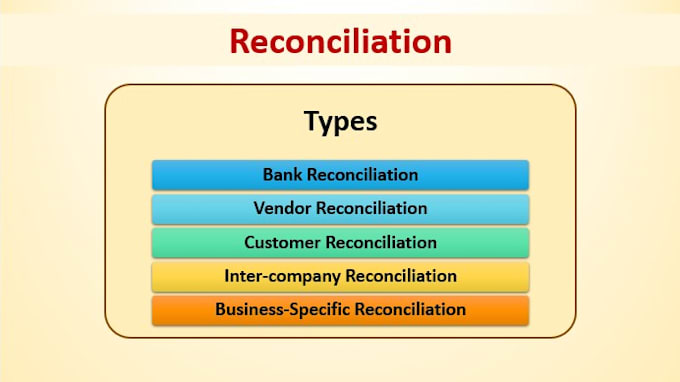Step-by-Step Guide: Activating Python Virtual Environments in Visual Studio Code Terminal
Introduction to Virtual Environments in Visual Studio Code
Modern Python development relies heavily on virtual environments to isolate dependencies and ensure project consistency. Visual Studio Code (VS Code), one of the most popular code editors, provides robust tools for creating, activating, and managing virtual environments directly within its integrated terminal. This guide delivers actionable steps, real-world examples, and alternative strategies for activating a Python virtual environment in VS Code, empowering you to streamline your workflow and avoid common pitfalls.
Why Use Virtual Environments in VS Code?
Virtual environments are indispensable for Python development because they allow you to:
- Isolate project dependencies and prevent version conflicts
- Maintain reproducible builds for collaboration and deployment
- Avoid polluting the global Python installation with project-specific packages
- Work with multiple projects requiring different package versions on the same machine
VS Code amplifies these benefits by integrating environment management with editing, debugging, and package installation workflows [1] .
Creating a Virtual Environment in VS Code Terminal
Before activation, you must create a virtual environment within your project directory. This process is similar across operating systems (Windows, macOS, Linux), though commands may differ slightly.
Step-by-step instructions:
- Open VS Code and navigate to your project folder using File > Open Folder or the Explorer panel.
- Open a new integrated terminal via Terminal > New Terminal or by pressing Ctrl+` (backtick).
-
Run the following command to create a virtual environment named
.venv
-
Wait for the environment to be created. You should see a new
.venv
python -m venv .venvFor advanced users, you can specify a particular Python version by using its full path:
/opt/python/3.10.4/bin/python -m venv .venvThis flexibility is useful when testing code with multiple Python versions.
Activating the Virtual Environment in VS Code Terminal
Once created, activating the environment is straightforward but involves platform-specific commands.
Windows:
.venv\Scripts\activate
After running this command, you will see
(.venv)
macOS and Linux:
source .venv/bin/activateAgain, the prompt should change to reflect the active environment. This visual cue confirms that any subsequent Python or pip commands will use the virtual environment’s interpreter and package directory [2] .
Troubleshooting Activation Issues
Some users encounter problems where VS Code does not detect or automatically activate their virtual environment. Common issues include:
-
Environment not listed in “Select Python Interpreter”:
Ensure the
.venv
- PowerShell script errors (Windows): If you receive an error like “Activate.ps1 is not digitally signed,” update your execution policy temporarily with:
Set-ExecutionPolicy -ExecutionPolicy RemoteSigned -Scope ProcessFor more details, refer to official Microsoft PowerShell documentation.
Selecting the Virtual Environment for Your Workspace
VS Code’s Python extension allows you to select which interpreter (including virtual environments) your workspace uses:
- Open the Command Palette ( Ctrl+Shift+P or Cmd+Shift+P ).
- Type Python: Select Interpreter and select it.
- Choose your virtual environment from the list. If your environment does not appear, ensure it is created properly within your project folder.
This selection ensures that all Python files, terminal sessions, and debugging operations use the correct interpreter [1] .
Installing Packages Within Your Virtual Environment
Once the environment is active, you can install packages locally using pip:
pip install numpyYou may install any package required for your project. For example, to enable Jupyter Notebook features, run:

Source: playactivate.com
pip install ipykernelThese installations are isolated to your virtual environment and do not affect your global Python environment [2] .
Recognizing If Your Virtual Environment Is Active
After activation, the terminal prompt will display the environment name in parentheses, such as
(.venv)
which python # macOS/Linux
where python # Windows
The output should point to the Python executable inside your
.venv
Common Challenges and Solutions
Developers often encounter the following issues:
- Environment not activating automatically: VS Code typically auto-activates the selected environment in new terminals. If not, activate manually using the commands above.
- Incorrect environment selected: Use the Command Palette to pick the right interpreter. The status bar displays the current selection.
- Permissions issues (Windows): Adjust PowerShell execution policy as described above.
-
Multiple environments or interpreters:
Use descriptive folder names (like
venv_projectA
If problems persist, consider searching the official VS Code documentation or Python extension support forums using terms like “Python virtual environment not detected in VS Code”.
Alternative Approaches for Managing Python Environments
While
venv
-
virtualenv:
Offers more advanced environment management and works across Python versions. Install it via
pip install virtualenv
- conda: Popular for data science workflows; manages Python versions and packages together. Requires installation of Anaconda or Miniconda.
Both are supported by VS Code’s Python extension and can be selected via the Command Palette.

Source: corp.americandream.com
Best Practices for Virtual Environment Management in VS Code
To maximize efficiency and minimize errors, consider these tips:
- Always create virtual environments inside your project folder to ensure VS Code recognizes them.
- Use descriptive environment names for complex projects.
- Periodically update pip, setuptools, and wheel inside your environment:
pip install --upgrade pip setuptools wheel-
Keep track of installed packages
using
pip freeze > requirements.txt
-
Deactivate the environment
with
deactivate
Summary and Key Takeaways
Activating a Python virtual environment in Visual Studio Code terminal is a straightforward process, but attention to detail ensures seamless operation:
-
Create the environment using
python -m venv .venv
-
Activate with
source .venv/bin/activate
.venv\Scripts\activate
- Select the interpreter via the Command Palette for full integration
-
Install packages with pip, confirm activation via prompt or
which python
If you encounter persistent issues, consult the official VS Code Python documentation or search for relevant support topics. For broader environment management, consider exploring virtualenv or conda as alternatives. With these practices, you can maintain isolated, reproducible, and efficient Python workspaces in VS Code.